
Version 20.2.0 - User Manual - Manage Sub-account - User
Create/Edit/Delete new user
Click on 'Add New' to create a new Sub Account. Fill in the 'Email', 'First Name', 'Last Name' .
Choose the necessary permissions and Click on 'Create'
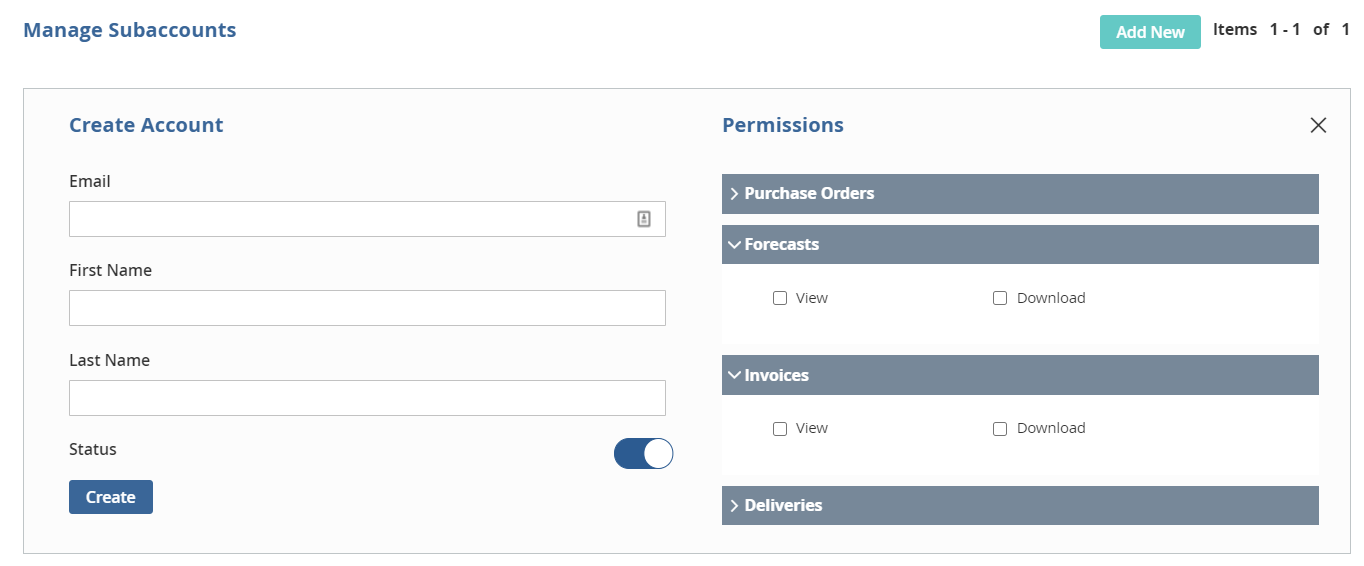
By Default, newly added users get added in active state. Admin can switch the toggle to make the user Active/Inactive.

Success message appears on top once new user is created

The newly created users appear below with all the details

Note: Newly created Sub-account by default will have Purchase Order page view permission along with My Account and My Documents.
Once the user is created, it can also be edited by clicking on the 'Edit' option. On clicking the 'Edit' option, the user details are pre populated. Admin can make changes to the details and save. Once it is saved a success message will be displayed and new changes will be applicable.
Created users can also be deleted by clicking on the 'Delete' option. A confirmation dialog box will appear asking for confirmation.
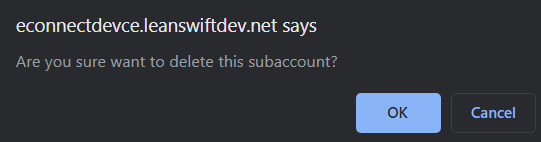
Once the user clicks OK button user will get deleted and the success message will be displayed. 'Supplier sub-account deleted successfully'.
Once a new user is created, a reset password email is sent to their mail id. Users can click the reset password link and enter a new password. Once a user sets his password he can login into the frontend using the email address and password. The list of available menus and pages are based on the permissions provided to the user. The sub accounts created by Supplier will have the Supplier ID mapped in the backend. If the number of user registered exceed the set limit, admin user will be intimated via mail.