
Version 24.2.0 - User Manual - Manage Sub-account – User
Table of contents
Create New User
- Click on “Create new” which is on top of the page to create a new Sub Account user.
- A Pop-up window is opened on the right side.
- Fill in the details like “Email ID”, “First Name”, “Last Name”. Choose the necessary permissions and click on “Create”.
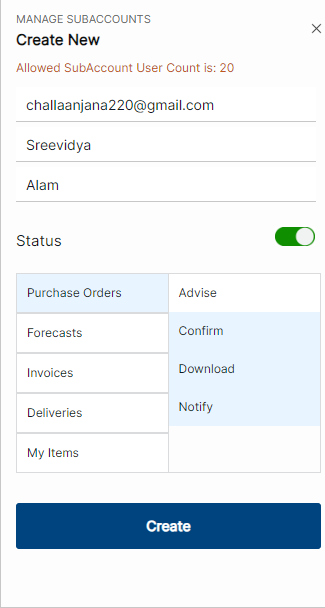
- The Allowed subaccount user count will be displayed When “Create New” is clicked.
- By Default, newly added users get added in active status. Admin can switch the toggle to make the user Active/Inactive.
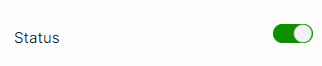
- Success messaged is displayed, once the subaccount user is created successfully.

- The newly created users appear in the table with all the details such as “Email ID”, “First name”, “Last Name”, “Status”, “Permissions”.

Note: Newly created Sub-account by default will have permission to view “My Account” and “My Purchase Order” details.
- Once a new user is created, a reset password email id is sent to their mail id. Users can click the reset password link and will navigate to reset password page.
- Provide the required information like “Email ID”, “New Password”, “Confirm Password” click on “Save Password” button.
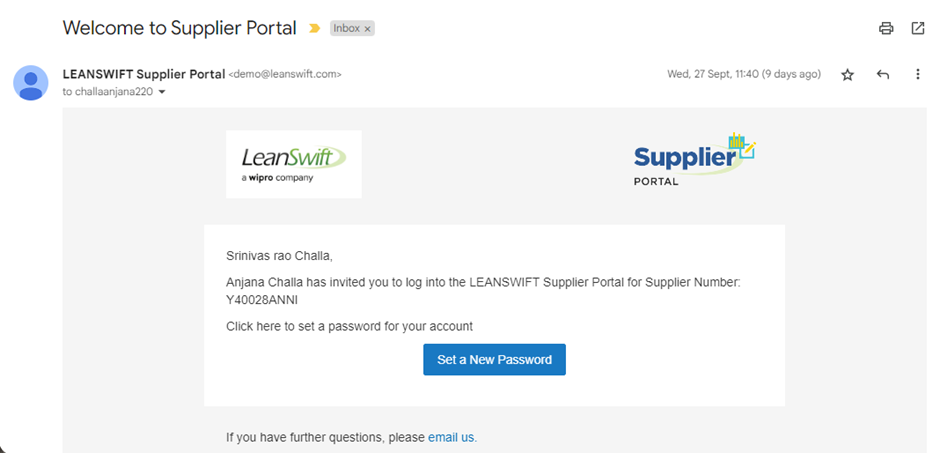
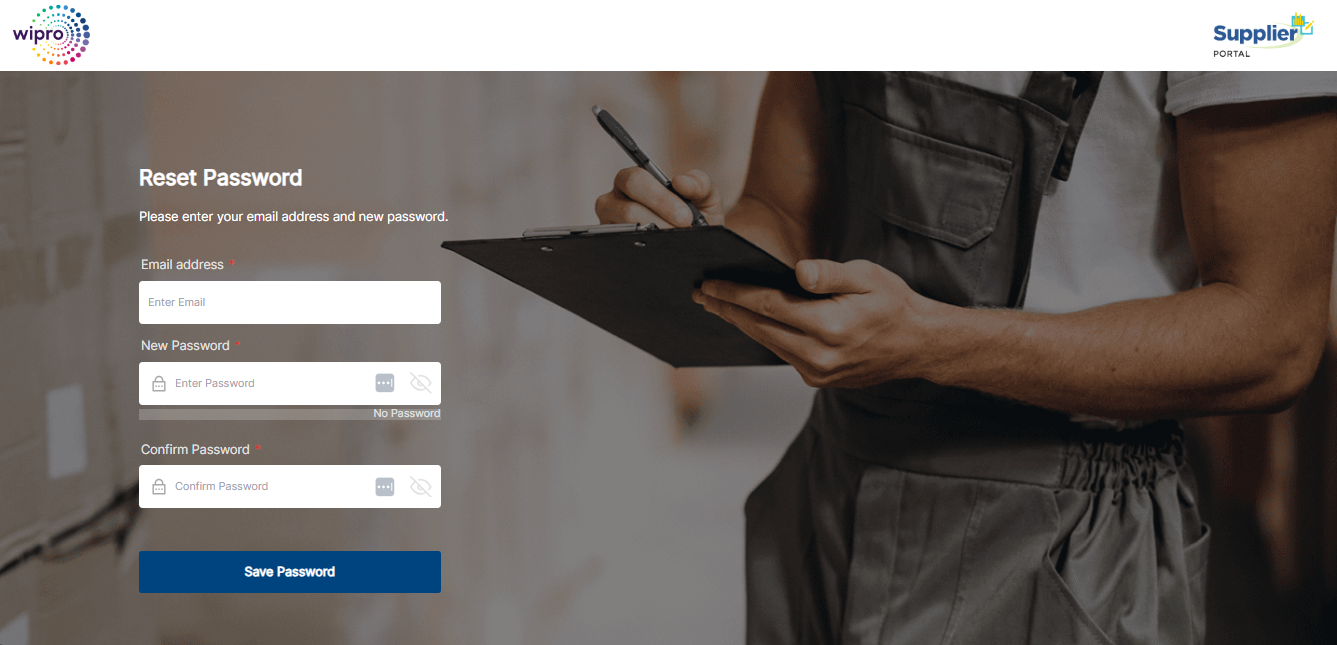
- Once a user sets his password, he can login into the portal using the email address and password. The list of menus available are based on the permissions provided to the user.
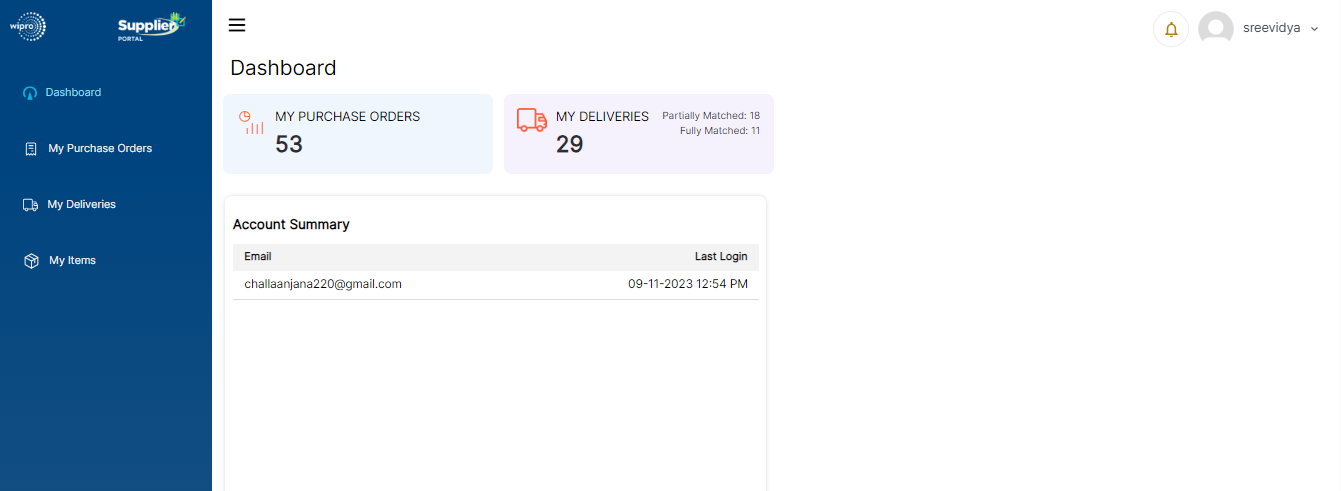
Edit User
- Once the user is created, it can also be edited by clicking on the “Edit icon” option on the right side of the subaccount’s user details.
![]()
- A new Pop-up window will appear on the right side of the page with prepopulated details of the subaccounts user and given permissions.
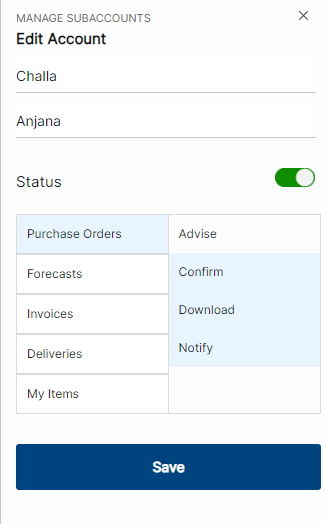
- Main Supplier can make changes to the details and click on “Save”. Once it is saved a success message will be displayed and new changes will be applicable to the sub account user.

Delete User
- Created users can be deleted by clicking on the “Delete” option on the right-side of subaccount’s details.
![]()
- After clicking on delete icon a confirmation dialog box will appear asking for confirmation.
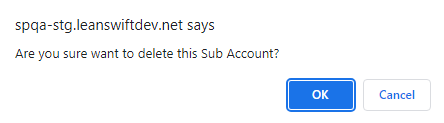
- Once the user clicks “OK” button Subaccount user will get deleted, and the success message will be displayed as “Supplier sub-account deleted successfully”.
